Add a DAW Project to Playback
You can add a project to Playback by dragging and dropping it into the app or by using the "Add Project" button. Playback currently supports Ableton Live, Pro Tools, and Logic Pro projects.
Using Drag and Drop
First, navigate to Playback's home page and locate the drag and drop area:
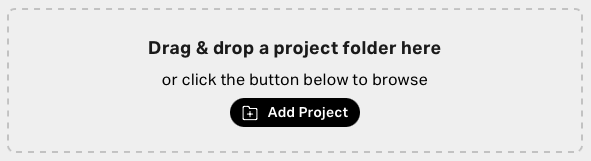
To add an Ableton project:
1. Locate the folder that contains your project's .als session file in Finder
2. Drag and drop the folder into the drag & drop area in Playback's home page
To add a Pro Tools project:
1. Locate the folder that contains your project's .ptx session file in Finder
2. Drag and drop the folder into the drag & drop area in Playback's home page
To add a Logic Pro project saved as a folder:
1. Locate the folder that contains your project's .logicx session file in Finder
2. Drag and drop the folder into the drag & drop area in Playback's home page
To add a Logic Pro project saved as a package:
1. Locate your project's .logicx package in Finder
2. Drag and drop the .logicx package into the drag & drop area in Playback's home page
Using the "Add Project" Button
First, click the "Add project" button in Playback's toolbar.
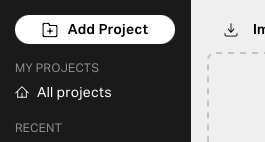
To add an Ableton project:
1. Click "Browse"
2. Select the folder that contains your project's .als session file in Finder
3. Click "Add Project"
To add a Pro Tools project:
1. Click "Browse"
2. Select the folder that contains your project's .ptx session file in Finder
3. Click "Add Project"
To add a Logic Pro project saved as a folder:
1. Click "Browse"
2. Select the folder that contains your project's .logicx session file in Finder
3. Click "Add Project"
To add a Logic Pro project saved as a package, please use drag and drop instead.
