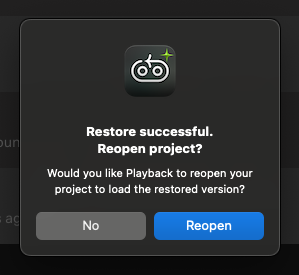Add Versioning to a DAW project
Playback lets you save different versions of your DAW project at important points in your work. Think of a "version" as a snapshot of your project at a specific point in time. You can restore any versions of your project that you save in Playback at any time. This is useful for when you want to experiment with different ideas or when you want to go back to an earlier version of your project.
Create a Version
First, add your project to Playback.
When you make a change to your project and save it in your DAW, Playback will recognize it and display the "Create new version" button in the project's toolbar.
Click "Create new version" to save a snapshot of your project at this point in time.
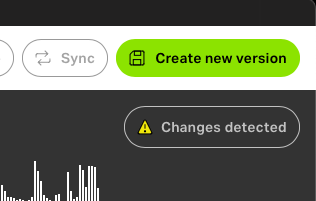
Optional: Add a description of the version and a bounce audio file. This can help you remember what you were working on when you created this version.
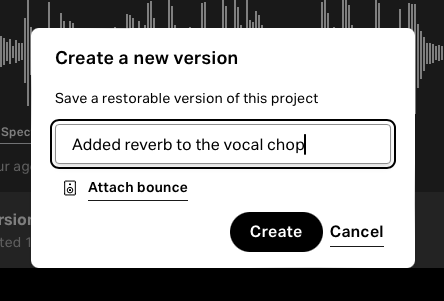
Click "Save" or hit "Enter" to finish creating a new version.
Restore a Version
Open your project in Playback and find the version you want to restore in the list of versions.
Click "Restore this version."

Once restored, Playback will ask if you would like to reload the project in your DAW. Click "Restore" to reload the project in your DAW with the restored version.